Adobe Photoshop is interesting software. You can give hundreds of effects to your text. The use of this software is not so much difficult and you can give different effects in minutes.

As you all know about the film Matrix. It’s a super hit world wide. When I see the title of the movie I really like that and I also think that how I make such effect in my text. Finally I got it and I am here to share it with you. Now follow these easy steps carefully
- First open Photoshop. Create a new file with white back ground
- Now press “D” so that all colors come to default.
- go to filter>>texture>>grain
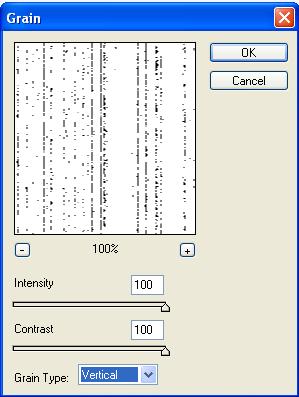
- Now go to Filter>>artistic>>neon glow and apply following setting
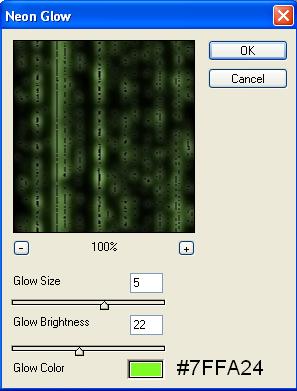
- then filter>>stylize>>glowing edges and apply following
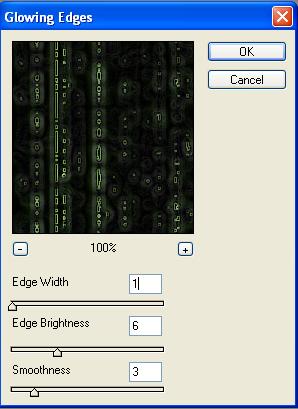
- Now select type tool. I select Bell MT font and color #15B000 with capital word. These are depend on you that how you want to create your text
- now create the duplicate layer of this layer
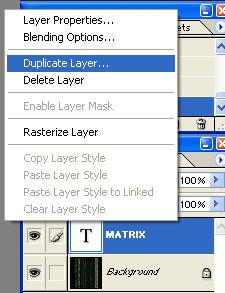
- Change the color of the duplicate layer with #9EF98F.
- Now select the first layer. Press right click and rasterize layer.
- now go to the filter>>blur>>motion blur
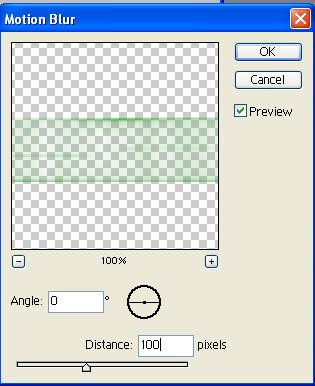
- go to layer>>layer style>>drop shadow
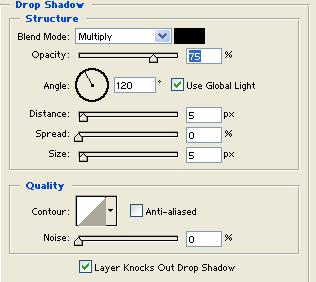
- Now you matrix effect is ready. Hope you like it.

