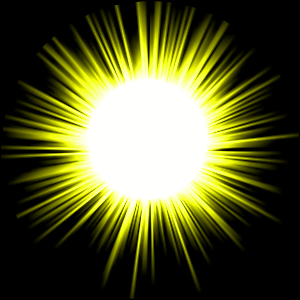We are once again here with a new tutorial of Photoshop. This time we are making sun using Photoshop. its very easy and simple just follow the instruction carefully. Hope you will really enjoy this tutorial. So lets start our work.
We are once again here with a new tutorial of Photoshop. This time we are making sun using Photoshop. its very easy and simple just follow the instruction carefully. Hope you will really enjoy this tutorial. So lets start our work.
1. first of all open a new file in Photoshop
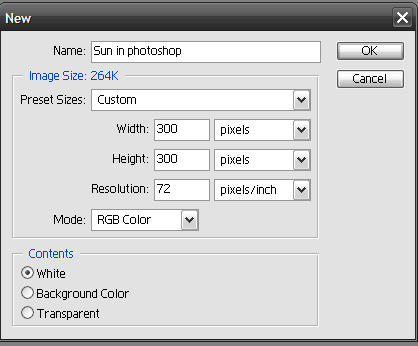
2. After you will open a new file. Create a new layer and fill with black color. Using Elliptical Marquee tool make a circle, if u press Shift key while making circle it will make a perfect circle. Fill the circle with white color and press Ctrl+D to deselect. if you done this correctly then your project looks similar to this picture below.
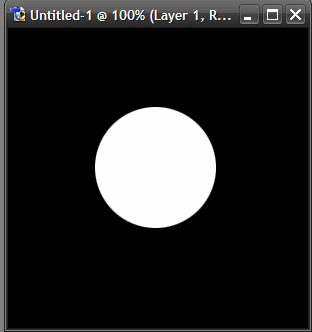
3. Now go to filter>>Disort>>Polar Coordinates. Make settings like below picture.
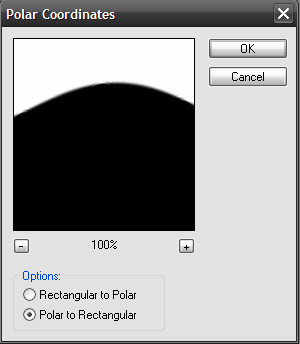
4. Click to Image>>Rotate Canvas>>90˚ CW. After that Filter>>Stylize>>Wind and apply these settings.
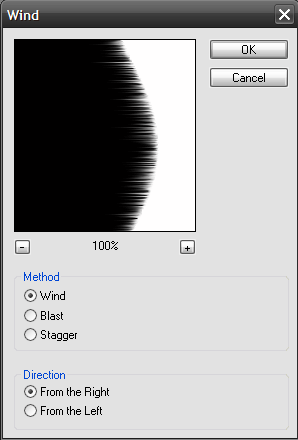
5. Now Press Ctrl+F two times and you will get this result.
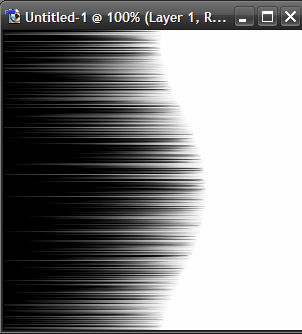
6. Click to Image>>Rotate Canvas>>90˚ CCW. After that click filter>>Disort>>Polar Coordinates and apply these settings.
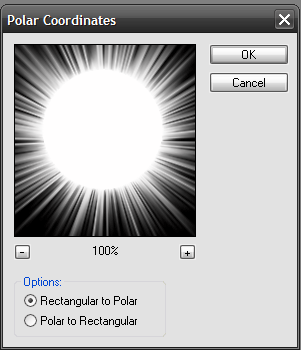
7. Now press Ctrl+U to apply Hue/Saturation settings just like in the picture below.
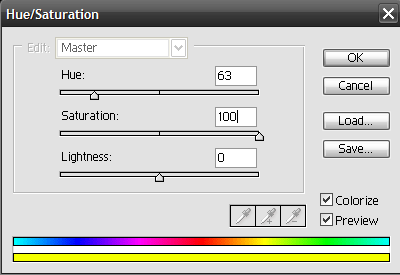
8. Now user end result is in front of your eyes. I also place my finished work below. I hope you will like this tutorial. Try this simple technique and you will definitely enjoy this. Let me know in the comments down below if you face any issue.