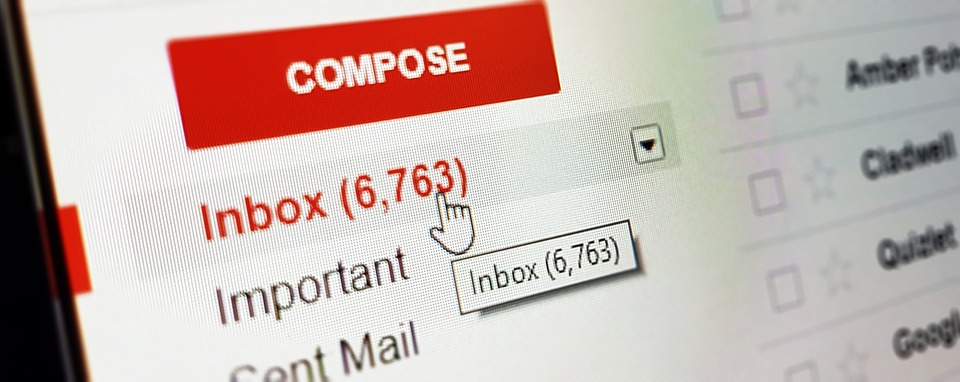 There are many Gmail users who have e-mail address that does not say much about them, it may be the company policy on the use of e-mails or just did not think properly at the name chosen when creating a Gmail account. but a small solution exists to give a little professionalism is the ability to define a signature on each of the emails we send.
There are many Gmail users who have e-mail address that does not say much about them, it may be the company policy on the use of e-mails or just did not think properly at the name chosen when creating a Gmail account. but a small solution exists to give a little professionalism is the ability to define a signature on each of the emails we send.
Send e-mail through Gmail using a custom signature on our message will look more professional and this is often necessary. In a business, have a signature on enamel is highly recommended, a signature with our name and post in society; So, we will have the enamel more serious and we leave open the possibility of contacting us by other means than email.
The process to configure a signature in Gmail is simple. First, we need to connect to our Gmail account to which we want to add a custom signature for sent emails.
We will go to the gear icon (on the tab at the top right of the main interface); Once we consulted this tab and click on Setting.

A screen with all Gmail settings appears, the option to change the signature is toward the bottom of the screen.
The signature part allows us to write a text, such as our name, position, phone, website, social profiles …), we can configure the type, size and color of fonts.
We can also save an image, a logo to give more style to our signature, after you just record the parameter changes down the window to complete the setup.
The configuration of a signature in Gmail is super simple and can thus take advantage of this nice feature.
