 The best way to work on Photoshop is use short keys. Almost every option of the Photoshop had a short key. instead of click on the specific icon or key just press the short key of the required tool or option and get the require results. you don’t have to switch your hands from keyboard to mouse while using short keys and hence it will save your time. so first I will tell you about important keys of Photoshop and then we discuss how to create your own short keys. so the important keys of Photoshop are as follow.
The best way to work on Photoshop is use short keys. Almost every option of the Photoshop had a short key. instead of click on the specific icon or key just press the short key of the required tool or option and get the require results. you don’t have to switch your hands from keyboard to mouse while using short keys and hence it will save your time. so first I will tell you about important keys of Photoshop and then we discuss how to create your own short keys. so the important keys of Photoshop are as follow.
| Ctrl + N | New File |
| Ctrl + O | Open |
| Alt + Ctrl +O | Open as |
| Ctrl + W | Close |
| Ctrl + S | Save |
| Shift + Ctrl + S | Save as |
| Ctrl + Z | Undo |
| Shift + Ctrl + Z | Undo step forward |
| Alt + Ctrl + Z | Undo step backward |
| Ctrl + X | Cut |
| Ctrl + C | Copy |
| Ctrl + V | Paste |
| Ctrl + T | Free Transform |
| Ctrl + L | Levels |
So these are some important short keys. Now lets talks about how to create own short keys. Just follow these steps.
1. Open Photoshop and click on the window action.
2. Click on the create new action.
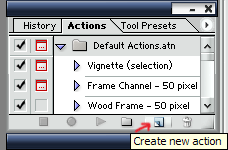
3. Now a new box will open. now there is a range of keys from F2 to F12. you can use Shift and Control keys to make more short keys. After selection of key press record.
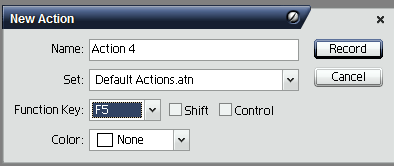
4.Click insert menu item.
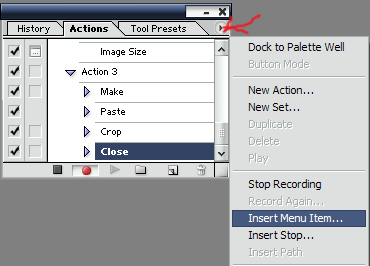
5. A new box will open just like that given below.
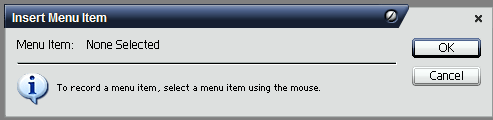
6. Now select the option for making short key as I want to make the short key of image size.
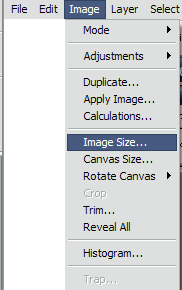
7. Click ok on the box.
8. Now Stop the recording.
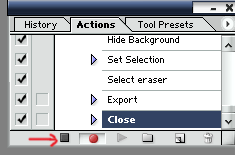
Here i made a short key for image size. You can make these short keys according to your requirements so that you can use short key instead of click that option again and again by using mouse or trackpad. Hope you like this tutorial. If you have any questions, feel free to post questions in comment section below.
